🖼️ Basic Image Operations with OpenCV and Rust
📚 Table of Contents
Setting Up
First, let’s import the necessary OpenCV modules:
1
2
3
4
5
6
use opencv::{
core::{self, MatTraitConst},
highgui,
imgcodecs,
Result
};
Displaying Images 🖥️
Loading and displaying an image is one of the most basic operations in OpenCV. Here’s how to do it:
1
2
3
4
5
6
7
8
9
10
11
12
13
14
15
16
17
18
pub fn display_image() -> Result<()> {
// Load the image
let src = imgcodecs::imread(
"./img/lion.jpeg",
imgcodecs::IMREAD_COLOR
)?;
// Display the image
highgui::imshow("Image Display", &src)?;
// Wait for 10 seconds
highgui::wait_key(10000)?;
// Clean up
highgui::destroy_all_windows()?;
Ok(())
}
Saving Images 💾
Saving images requires a few more steps to ensure quality and proper handling:
1. Create Image Matrix
1
2
let mut src = core::Mat::default();
src = imgcodecs::imread("./img/lion.jpeg", imgcodecs::IMREAD_COLOR)?;
2. Validate Image Data
1
2
3
4
if src.empty() {
println!("Image load failed");
std::process::exit(0);
}
3. Set Quality Parameters
1
2
3
let mut params = core::Vector::default();
params.push(imgcodecs::IMWRITE_JPEG_QUALITY); // Quality parameter
params.push(95); // Quality value (0-100)
4. Save the Image
1
2
3
4
5
imgcodecs::imwrite(
"./img/write_test.png",
&src,
¶ms
)?;
Complete Implementation
Here’s the complete code that demonstrates both loading and saving images:
1
2
3
4
5
6
7
8
9
10
11
12
13
14
15
16
17
18
19
20
21
22
23
24
25
26
27
28
29
30
31
32
33
34
35
36
37
38
39
40
41
42
43
44
45
46
use opencv::{
core::{self, MatTraitConst},
highgui,
imgcodecs,
Result
};
pub fn main() -> Result<()> {
// Initialize default matrix
let mut src = core::Mat::default();
// Load image
src = imgcodecs::imread(
"./img/lion.jpeg",
imgcodecs::IMREAD_COLOR
)?;
// Validate image loading
if src.empty() {
println!("Image load failed");
std::process::exit(0);
}
// Set quality parameters for saving
let mut params = core::Vector::default();
params.push(imgcodecs::IMWRITE_JPEG_QUALITY);
params.push(95); // High quality (0-100)
// Save image
imgcodecs::imwrite(
"./img/write_test.png",
&src,
¶ms
)?;
// Display image
highgui::imshow("image", &src)?;
// Wait for 10 seconds
highgui::wait_key(10000)?;
// Clean up
highgui::destroy_all_windows()?;
Ok(())
}
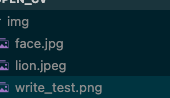
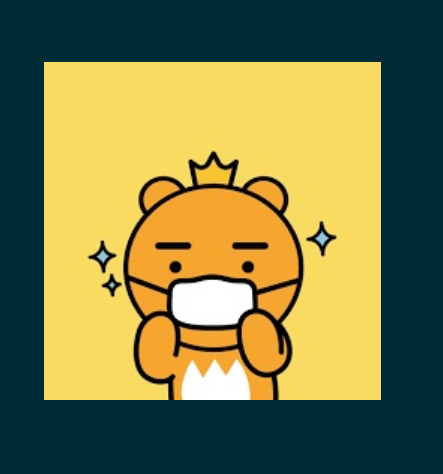
Common Issues and Solutions 🔧
- Image Loading Fails
- Check file path
- Verify file permissions
- Ensure supported format
- Quality Settings
- JPEG quality (0-100):
- 95-100: Best quality
- 80-90: Good quality
- 60-70: Moderate quality
- Below 60: Low quality
- JPEG quality (0-100):
- Memory Management
- Always call
destroy_all_windows() - Use Rust’s ownership system
- Handle errors properly with
Result
- Always call
Best Practices ✨
- Error Handling
1 2 3
if src.empty() { // Handle error appropriately }
- Resource Cleanup
1
highgui::destroy_all_windows()?;
- Quality Settings
- Choose appropriate quality based on needs
- Consider file size vs. quality trade-off
- Path Management
- Use relative paths carefully
- Consider cross-platform compatibility
🔍 Further Steps
Try experimenting with:
- Different image formats (PNG, JPEG, BMP)
- Various quality settings
- Error handling improvements
- Multiple image operations
💡 Tips
- Always validate image loading
- Use appropriate quality settings
- Clean up resources properly
- Handle errors gracefully
- Test with different image formats
Remember that OpenCV in Rust combines the safety of Rust with the power of OpenCV, making it an excellent choice for image processing applications!